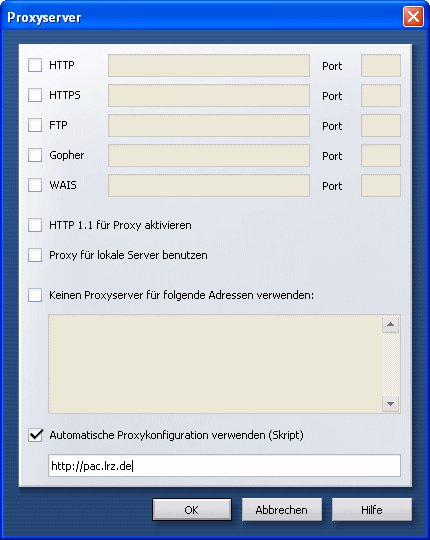Configuration of the PAC Settings for Browsers
Table of contents
Access to the online journals in the university libraries
Access to the online journals is only possible with automatic proxy configuration.
Instructions for configuring browsers, etc.
The following provides instructions for configuring the various browsers under Windows, Linux, and MacOS. If the application supports it, then only the automatic proxy configuration by the PAC server (Proxy Automatic Configuration) is discussed. If an application does not support automatic proxy configuration, it is necessary to set up a direct connection to the Internet.
Important! If you use the VPN, first start the VPN connection and then the browser! Otherwise the browser will load a different PAC script and the journal access will not work.
Select the instructions for your browser...
  Windows/Unix Windows/Unix |
 MacOS MacOS |
|
| MS Internet Explorer | Firefox | Firefox |
| Opera |
|
|
Browsers under Windows/Unix
 Configuration in Microsoft Internet Explorer
Configuration in Microsoft Internet Explorer
- In the Tools menu, select -> Internet options...
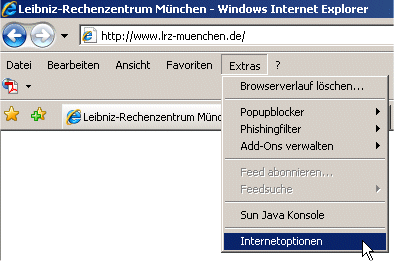
- Click Connections
- If you are connected to the MWN via LAN or if you have set up a VPN connection through the LRZ VPN Client, then click LAN settings
- If you dial into the MWN by a modem or ISDN, then under Dial-up and VPN select the configuration that you use for dialing into the MWN and then click Settings.
- Then activate the option Use automatic configuration script and deactivate the other option boxes
- Enter the address of the PAC server: http://pac.lrz.de
- Finally, confirm the configuration by clicking "OK".
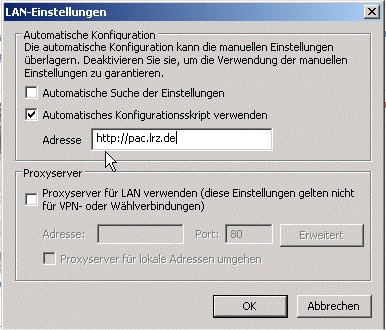


 Configuration in Firefox
Configuration in Firefox
- Click Tools -> Options
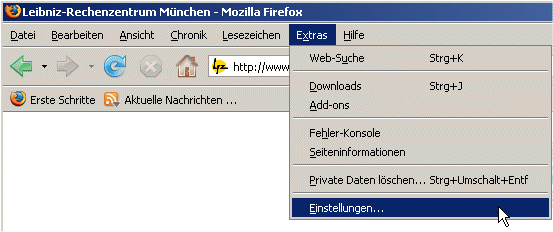
- Then select the General tab and click Connection settings
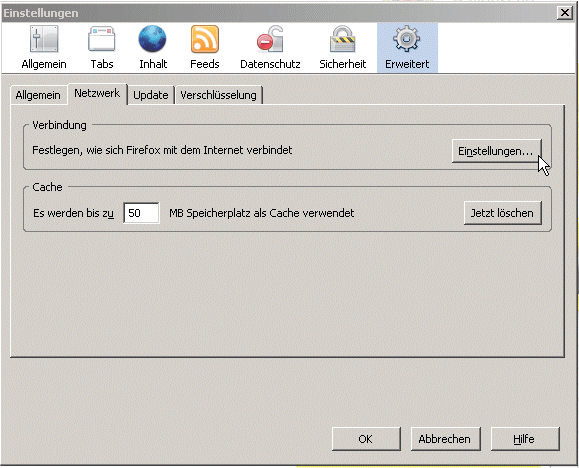
- Click Automatic proxy configurations URL
- Enter the address of the PAC server: http://pac.lrz.de
- Then confirm the configuration by clicking OK.
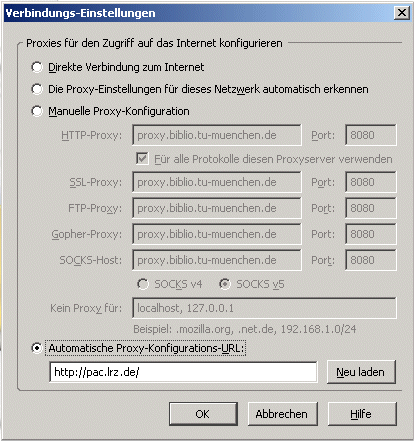
Note: You can download the PAC script from the server again with the "Reload” button. This can be necessary if you already had Firefox active before you started the VPN connection (this does not apply to direct connections in the MWN or over modem).

 Configuration in Opera
Configuration in Opera
- Select Tools -> Preferences -> Advanced -> Network -> Settings

- Click the Proxy servers button
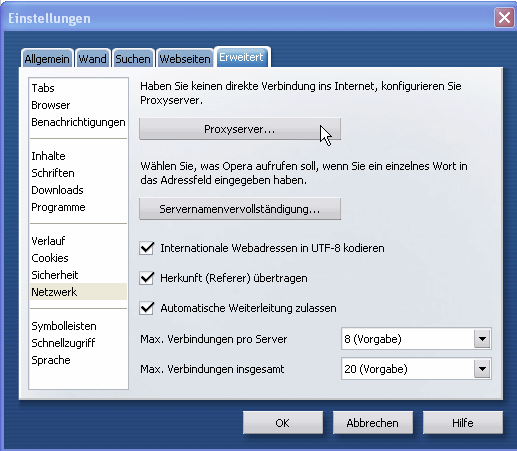
- Click Use automatic proxy configuration
- Enter the address of the PAC server: http://pac.lrz.de
- Then confirm the configuration by clicking OK.